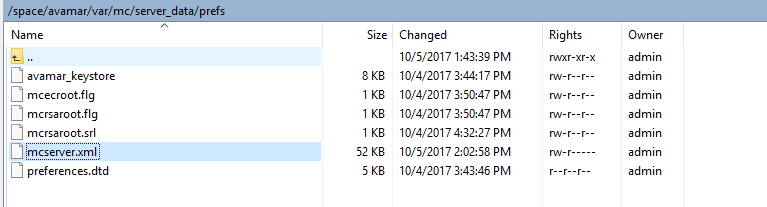On yesterday’s blog, I was able to deploy Avamar Virtual Edition. One of the goals once deployed was to test integration with vCenter 6.5; however, when I attempted to add my test 6.5 vCenter server, I received an error. The error states “Failed to communicate to vCenter. Unable to find a valid certification path to the vCenter”.
This is caused since I don’t have a certificate installed on my test vCenter server. So, with that said, here’s what I did to resolve the issue.
Using WinSCP, connect to your Avamar node and navigate to the following directory.
/usr/local/avamar/var/mc/server_data/prefs then double click mcserver.xml
Locate vmware within the XML file. Within the entry keys, locate “ignore_vc_cert value=false”
Change the value from “false” to“true”. This resolves the issue by telling Avamar to ignore the requirement for a certificate.
Once the change has been made, click save in the upper left hand corner of WinSCP. Now we need to start/stop the MCS in order for the changes to take.
To do this, putty into the Avamar node as admin and run dpnctl stop mcs
Once the MCS is shutdown, start the MCS by running dpnctl start mcs
Now that the MCS has restarted successfully, you can login back into the Avamar GUI to add the vCenter server as a client.
In order to complete this, click on the Administration tab, then click the Account Management tab. Next, locate the top level domain, right click and select new client.
Enter the vCenter server credentials and click “OK“.
Once authenticated, the vCenter server is now seen as a client. You can now add VMs for backups.